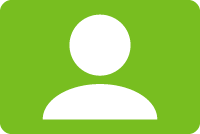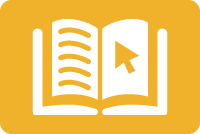GW students, faculty, staff, alumni with borrowing privileges and visiting researchers with borrowing privileges may request books or physical materials for contactless pick up in the entrance lobby of Gelman Library.

Enter your search term into either the search box on the library website or directly into the catalog.
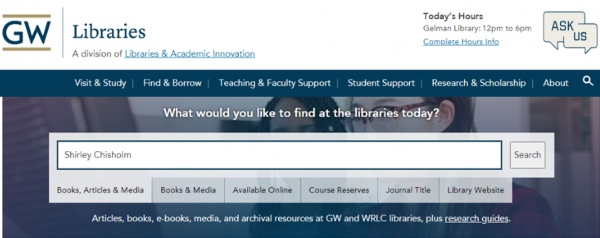

Click on "sign in" from the yellow banner at the top of the page to see all of your borrowing options.
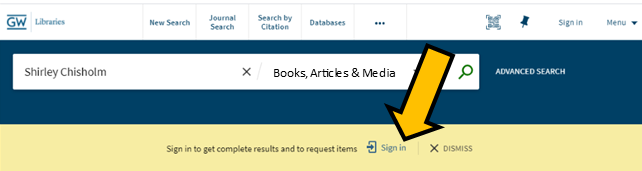

Click on "All other GW schools and institutes" to complete the sign in process.
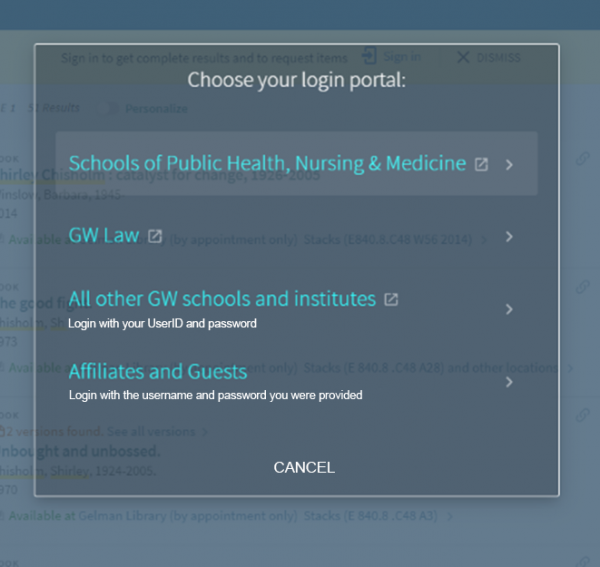
If your primary affiliation is any other choice, please contact your primary library (Jacob Burns Law Library or Himmelfarb Health Sciences Library) for information on requesting books through them.

Click on the title of the book you'd like to request.


Check the Availability section for access options:
- If it shows, "Request for pickup/delivery," you may request the entire book for pick up at the campus/library you specify.
- If it shows, "Request digital excerpt/single chapter," you may request up to one chapter of that book to be digitized and emailed to you.
- If it shows, "Request physical copy from other library," you may request the entire book for pick up at the library. (Please note: this process may take longer than other options since we will be requesting that item from another library.

Click "Request for pickup/delivery"

From the pop up request window, click on the arrow beside "Pickup/Delivery Option."
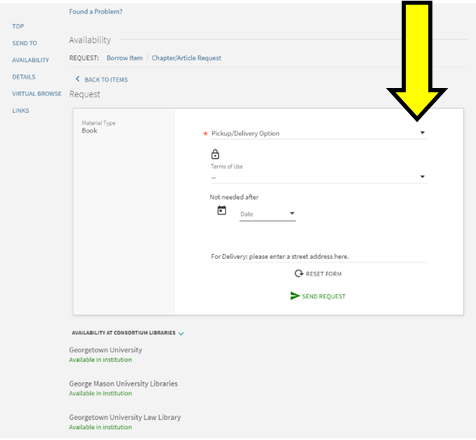

Select "Gelman Library"

Click "Send Request."

A field will appear to note that your request was successfully placed. Once the item is available, you will receive an email with information on how to pickup during scheduled hours or by appointment.
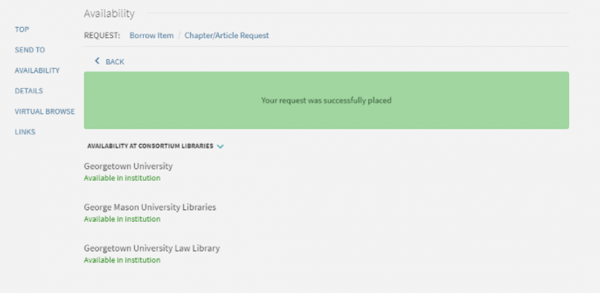
Questions?