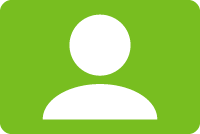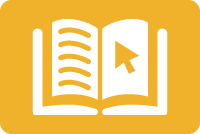Whether you’re teaching in person or online, your course Blackboard site is a valuable resource for you and your students. As such, it is important to keep it up to date during the semester and from semester to semester, whether adding material, including another online discussion, or making other changes.
Use our form to contact the Center for Teaching Excellence if you would like a consultation on how best to maintain and update your online course material after teaching.
Here are some tips on how to maintain and update your online course once you start teaching.
Once I have started teaching, what if...
I need to integrate a new unit or topic into my course?
- Review documentation used during course development.
- In particular, the Course Alignment Map is useful for identifying where new material might fit into the existing course. You can use this document to align any new learning objectives, assessments, activities, and materials.
- Determine appropriate criteria for new activities and assessments that fits your overall approach to grading.
- Consult the Center for Teaching Excellence’s Designing Your Course page.
- This provides an excellent refresher on goals and objectives, assessments, and activities.
- You’ll also find links to a variety of ideas for facilitating active learning and incorporating assessments.
Use our form to contact the Center for Teaching Excellence for a consultation. We can help you revise learning objectives, develop a new assessment, or refer you to GW librarians for learning material needs.
I need to add another discussion, assignment, announcement, etc.?
- The Instructional Technology Lab will walk you through these and any other Blackboard-related questions for your course.
- Remember to include any grading criteria and submission instructions with new course content. You can refer to the templates that you and your Instructional Designer set up.
- If you are adding a graded component, be sure to update the Grade Center, if necessary. Contact the Instructional Technology Lab for assistance with the Grade Center.
I need to add another reading?
- In your Blackboard course, navigate to:
- Control Panel > Course Tools > More Tools GW
- Click Request e-Reserves
- Complete the GW Libraries Media Reserves Request Form
Remember that selected course readings should comply with copyright. Review GW Libraries' Copyright guide for more information and additional resources.
I need to upload an image, document, or presentation?
All images, documents, presentations, etc. for a course must continue to be accessible for all users. Here are key elements to incorporate:
Always Use Alt-text for Images.
Blackboard, Microsoft Office, and other productivity suites provide space for you to enter a meaningful description of an image you’ve included. Use merely decorative images sparingly and mark them as such. Consult the WebAIM alt-text section for helpful information.
Use Preset Heading Styles in the Productivity Software (e.g., Heading 1, Heading 2)
The use of heading styles is critical for learners using screen readers.
I find a film clip that would illustrate a point?
The time frame needed for the GW Libraries to obtain permission for and post a film clip generally takes about seven days. Learn more about library media reserves procedures and search media items in the Swank and Kanopy collections.
Film clips can be requested through Blackboard:
- In your Blackboard course, navigate to:
- Control Panel > Course Tools > More Tools GW
- Click Request e-Reserves
- Complete the GW Libraries Media Reserves Request Form
I find a third-party video to use?
- First, be sure the video is captioned so that your course continues to be accessible to all.
- When you create a Blackboard item for this video, include an introductory sentence to give students a sense of what to expect in the video.
- Embedding code from third-party video sites is nearly ubiquitous. Please contact the Instructional Technology Lab, who can walk you through the steps of creating an item, entering your video overview sentence, and then including the embed code.
I want to add small groups?
Small group work can be an excellent way to involve students in active, collaborative learning. Contact the Instructional Technology Lab, who will walk you through the steps needed to set up groups in your course. You also can consult Blackboard’s online instructions for creating groups.